Why Should I Upload Images on Blogger???
Image hosting sites like Photobucket & TinyPic have a bandwidth limit. Which means if your uploaded image is viewed too many times then a ridiculous notification will appear instead of your images. So, avoid using such services. Blogger provides 1Gb of free space to every user for images and that's more than enough.
This is why I hate Photobucket!

Steps to upload your images on Blogger!
To use Blogger as your image host, follow these steps:
1- Log in to your Blogger account click New Post
 button to create a new post.
button to create a new post.Blogspot Tip: It doesn't matter if you have one or multiple blogs, you can create a new post in any of your blogs.
2- In the new post make sure you're working in Edit HTML
 mode.
mode.3- Now click on the Add Image
4- A new small window will open to upload your image or images (maximum 5 at a time).
5- You can either upload images from your computer or give URL of some other picture to add to your post. I'm uploading an image from my computer by clicking the browse button and giving image location on the hard drive. Make sure to chose Large as image size!
6- Once your image is uploaded, you'll see some code like this in the post editor:
<a onblur="try {parent.deselectBloggerImageGracefully();} catch(e) {}" href="https://blogger.googleusercontent.com/img/b/R29vZ2xl/AVvXsEgmnSgA3CDXjufAAXDB9YIdKqSiGthfipH5Snhco3jTs_Iztd2Mv6Tt6eiSdL6jKfzifv3Xa8J3tF6Mthf1pxTaZuOqmLXlsx3nFaw3wgdOtF2o1QaJY8lDjfD27L_caEgOQbi330HGqz4/s1600/add+new+picture+window.PNG"><img style="cursor:pointer; cursor:hand;width: 400px; height: 262px;" src="https://blogger.googleusercontent.com/img/b/R29vZ2xl/AVvXsEgmnSgA3CDXjufAAXDB9YIdKqSiGthfipH5Snhco3jTs_Iztd2Mv6Tt6eiSdL6jKfzifv3Xa8J3tF6Mthf1pxTaZuOqmLXlsx3nFaw3wgdOtF2o1QaJY8lDjfD27L_caEgOQbi330HGqz4/s400/add+new+picture+window.PNG" border="0" alt=""id="BLOGGER_PHOTO_ID_5351602214730857826" /></a>7- There are two image URLs in the above picture code, one is the source of the image (Green) and the other (Blue) is the URL to which the image is linked.
Note: As you can see that the source image URL is linked to itself which means that when you'll click on this image, the same image will be opened on the same page.
8- We've nothing to do with the URL of the source image (Green), all we need to do is to copy the other (Blue) URL and use it wherever we want to use.
9- So, this is the URL or address of our uploaded image:
https://blogger.googleusercontent.com/img/b/R29vZ2xl/AVvXsEgmnSgA3CDXjufAAXDB9YIdKqSiGthfipH5Snhco3jTs_Iztd2Mv6Tt6eiSdL6jKfzifv3Xa8J3tF6Mthf1pxTaZuOqmLXlsx3nFaw3wgdOtF2o1QaJY8lDjfD27L_caEgOQbi330HGqz4/s1600/add+new+picture+window.PNG10- Use it wherever you want. You can also delete the post after uploading your images but I'll recommend you to save it as a Draft because you might need the URLs of the uploaded images again in the future.
Update!
If you guys are unable to upload on Blogger then there is a great alternative out there, imgur. Uploading an image there is incredibly easy and quick.



































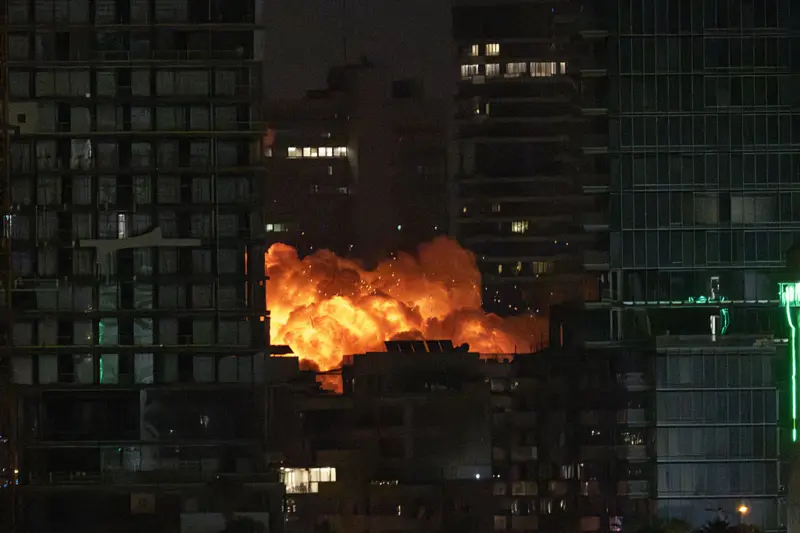










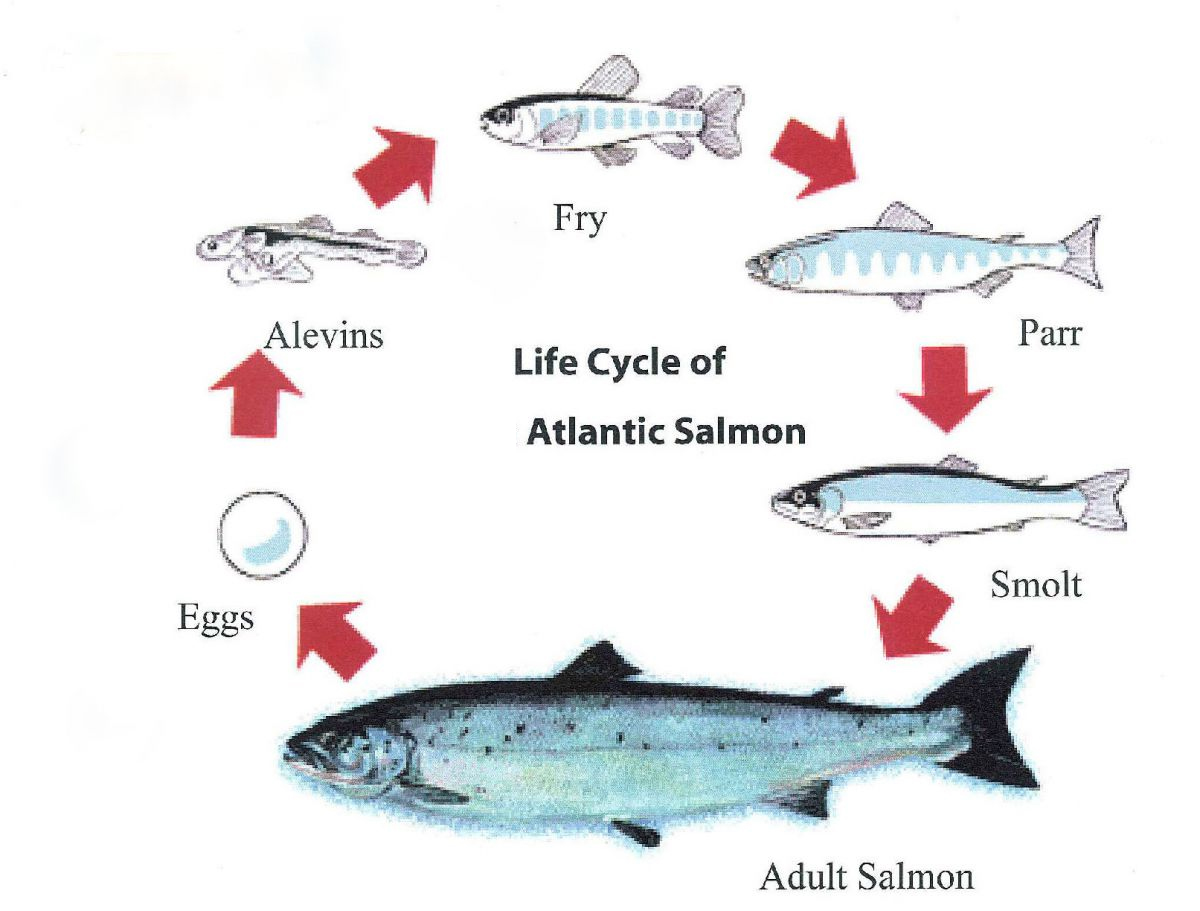

0 মন্তব্যসমূহ