When you have a lot of text in your Excel cells it can be a good idea to show it on more than one line. But how?
Every time you enter text into a cell it longs to be on one line however long it is.
Here is how you can insert more than one line into one cell on your Excel worksheet.
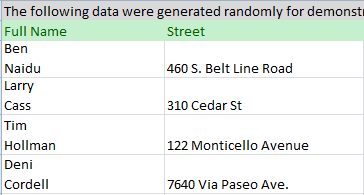
5 steps to better looking data
Say you have a column with full names in your table and want to get the first and last ones on different lines. With these simple steps you can control exactly where the line breaks will be.
- Click on the cell where you need to enter multiple lines of text.
- Type the first line.
- Press Alt + Enter to add another line to the cell.Tip.Keep pressing Alt + Enter until the cursor is where you would like to type your next line of text.
- Type the next line of text you would like in the cell.
- Press Enter to finish up.
So just don't forget the Alt + Enter shortcut to get a line break at a specific point in a cell regardless of the cells width.































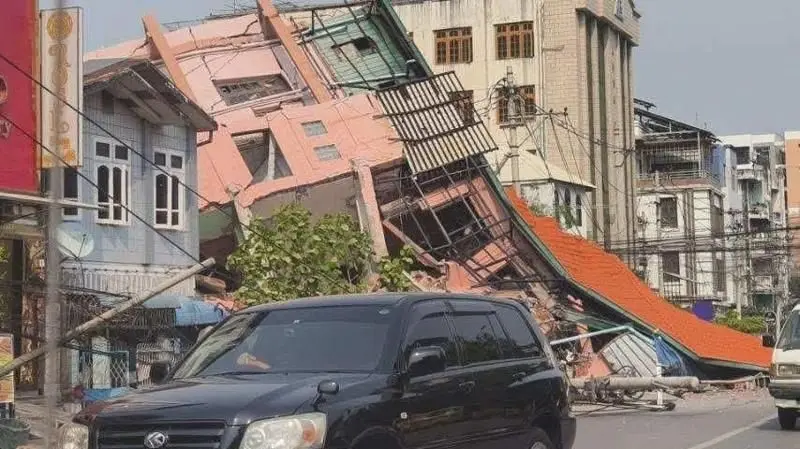




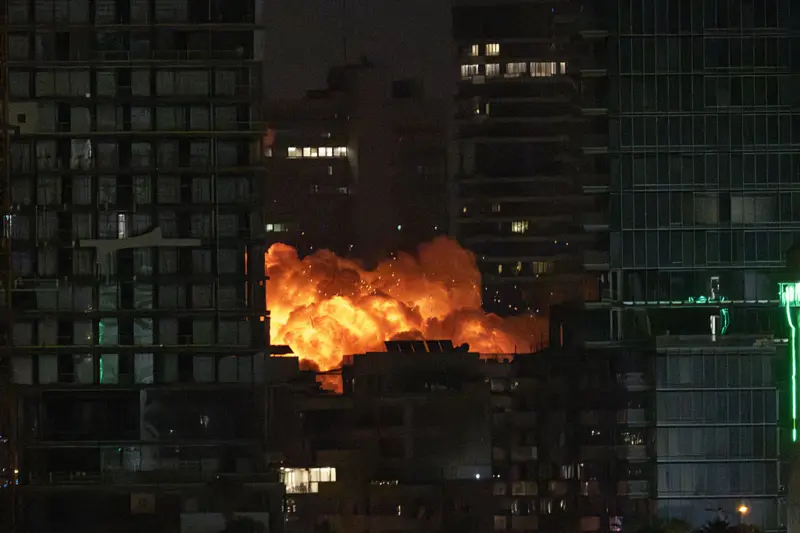









0 মন্তব্যসমূহ