Automatically Turn On Mobile Hotspot On Login In Windows 10
First, we need to create a batch file with a command that will automatically turn on Mobile hotspot. Then we will place this batch file into startup folder for Windows 10. So when you start the system, you will find that Mobile hotspot is automatically on.
To create the batch file, follow these steps:
Open Notepad by running notepad command.
In the Notepad new document window, type or paste this: netsh wlan start hostednetwork // start hotspot
Now save the file to a convenient location. Make sure you select All files for Save as type and name the file as Hotspot.bat
To place the batch file into startup folder, perform these steps:
Run shell:startup command.
In the shell:startup folder, paste the Hotspot.bat file we create earlier.
Reboot your system to verify.
You will find that after restarting the system, Mobile hotspot is already on. You can now easily connect your other device to the Mobile hotspot.
That’s it!
Loading posts...
Listen Live Radio
আরো চ্যানেল যুক্ত করতে বা আপনার মতামত জানাতে
ক্লিক করুন এখানেNo Station Playing
| Radio Icon | Station Name | Action |
|---|---|---|
| ঐশী বাণী | ||
 |
রেডিও সুফিবাদ | |
| দৈনিক আন নূর | ||
 |
Jamat Raza-E-Mustafa | |
 |
বাংলাদেশ বেতার (ক) | |
 |
Peoples Radio | |
 |
BBC Radio Asian Network | |
 |
Akashvani Maitree | |
 |
বাংলাদেশ বেতার (খ) | |
 |
বাংলাদেশ বেতার ট্রাফিক সম্প্রচার | |
 |
Radio Bhumi | |
 |
Dhaka FM | |
 |
Radio Mahananda | |
 |
Radio Foorti | |
 |
Bisme Islamic Radio | |
 |
CNA 938 | |
 |
BBC World | |
 |
ময়মনসিংহ এফএম ৯২.০ | |
 |
ঈদের গান |
Featured post
Popular Posts
থান্ডার মুন ২০২৫: বাংলাদেশে কখন ও কীভাবে দেখবেন Thunder Moon
জুলাই ০৮, ২০২৫

সর্দি ও জ্বর হলে কী ওষুধ খাওয়া উচিত
আগস্ট ০৪, ২০২৫
Categories
- News (283)
- Lifestyle (157)
- Diseases And Treatment (76)
- Computer Tips (45)
- ঈমান ও ইসলাম (43)
- Story (29)
- Business Tips (26)
- Safety (26)
- Poem (24)
- Website Development (22)
- Singapore (20)
- Biography (14)
- Jokes (14)
- Bangladesh (11)
- Job (11)
- আধুনিক গান (9)
- Mobile (6)
- Online Earnings (5)
- International (2)
- প্রবাসী খবর (1)
সিঙ্গাপুরে ট্রেইনিং রেকর্ড এবং সার্টিফিকেট চেক করার বিস্তারিত গাইড
ফেব্রুয়ারী ১৮, ২০২৫

Bangla date add in your website HTML tips.
ডিসেম্বর ২১, ২০১৫
Safe work procedure for ferrying workers by lorry in singapore
জানুয়ারী ২৬, ২০২৫
বসে থাকলেই কোমরে ব্যথা হওয়ার প্রধান কারণগুলোর মধ্যে রয়েছে
মার্চ ০৮, ২০২৫
Explore More Post
Latest Random Posts
Loading...

Rahman Mahabubur (Mahabub)
📧 Personal: mahabub.safety@hotmail.com
🏢 Official: info.thedaily71@gmail.com
📱 Mobile: +6584000037 🌏Web: Thedaily71
© 2025 TheDaily71. All Rights Reserved.
Original content is the property of TheDaily71 and may not be reproduced without permission. Third-party content remains the property of its respective owners and is used with proper attribution. For concerns, please contact us.

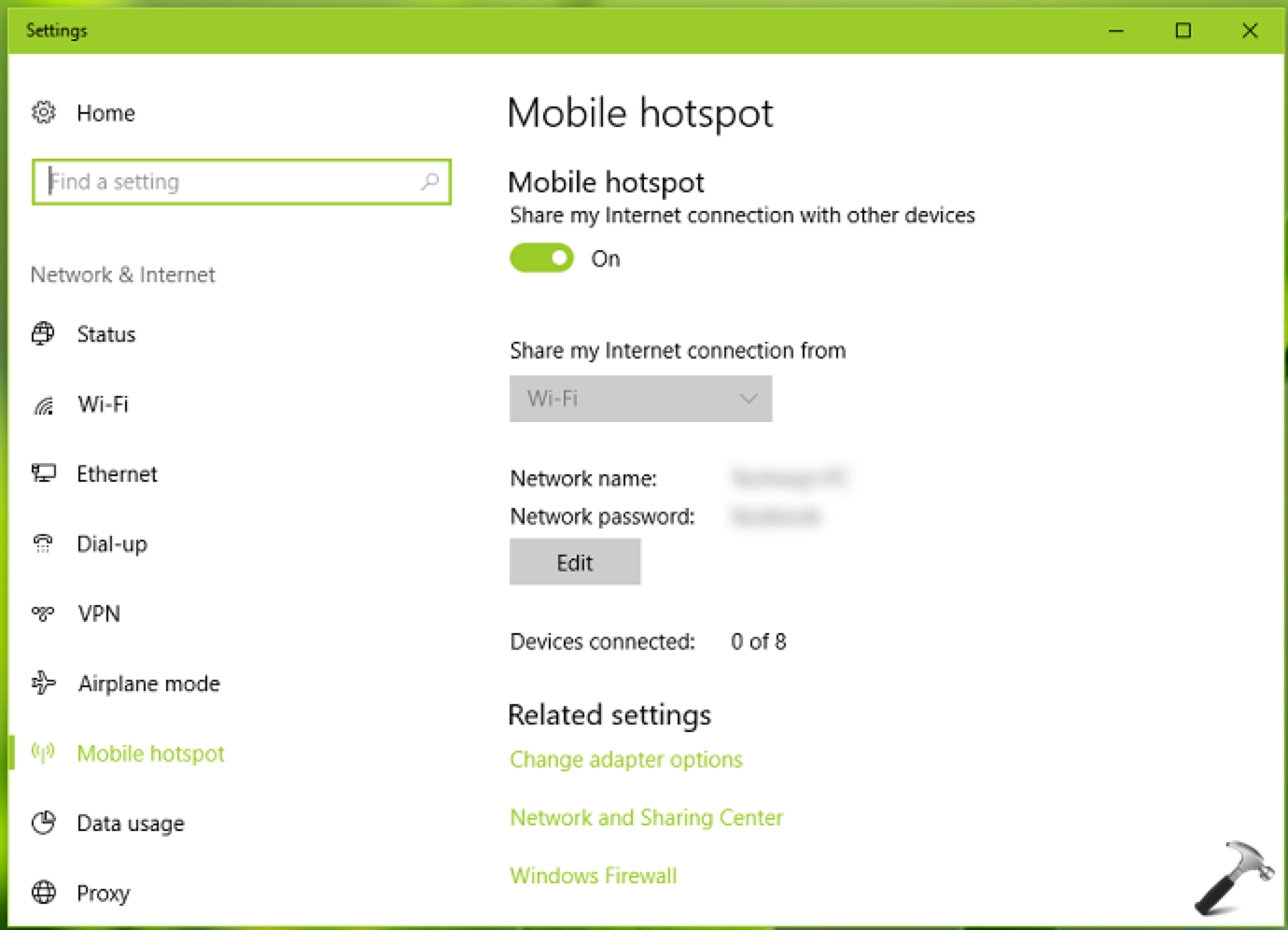







0 মন্তব্যসমূহ