How to turn on or off fast startup in Windows 10/8.1
Description
This article provides steps on how to turn on or off fast startup on systems running Windows 8.1 or Windows 10.
Operating Systems
- Windows 8.1
- Windows 10
Solution
- Press Windows + X. From the menu, click Power Options, or open the Settings menu by clicking Start and clicking Settings. In the Settings menu, go to System > Power & sleep and click Additional power settings which is only applicable for Windows 10.
- The Power Options window will open. On the left side of the window, click Choose what the power buttons do.
- At the bottom of the window is a Shutdown settings section. In this section, there is an option labeled Turn on fast startup (recommended) (the option is missing?). To turn on fast startup, check the box next to this option. To turn off fast startup, deselect the box.
If the option is grayed out, scroll up and click Change settings that are currently unavailable. You may be prompted to confirm your choice by a User Account Control (UAC) pop-up window -> click Yes. You should now be able to adjust this setting.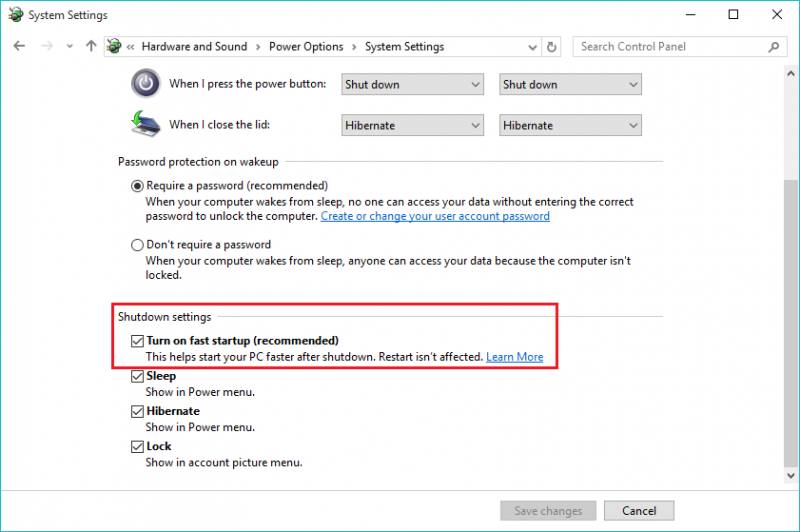
- Click Save changes and exit out of the window. To see how the changes have affected the startup time, shut down the computer (restart is not affected by fast startup), and boot it up.




























0 মন্তব্যসমূহ